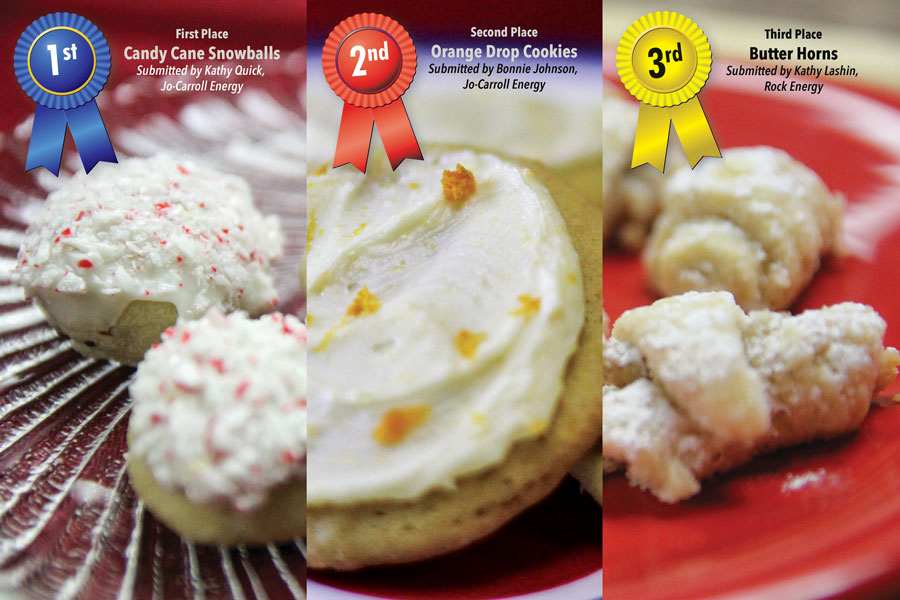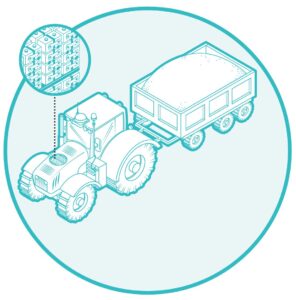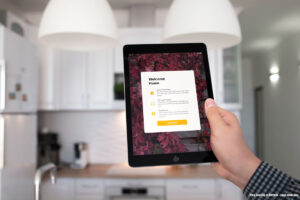Recently, I was approached and asked to “work my magic” and find a rare item on the Internet. So, I thought it prudent to give some tips on how to perform Internet searches in such a way as to more quickly find the item(s) you seek.
Today, Internet browsers have become very good at anticipating what we’re searching for, and even (on certain devices) learning our patterns to better figure out what we actually mean. For instance, if I use Google to search for “nwe cmputreos,” the results come back with a screen that reads, “Showing results for new computers.” There is also an option under that for me to click indicating that I really did mean to search for the new computers.
The way browsers have progressed has quite a bit to do with the problem.
We have lost the basic understanding of how browsers actually perform searches, so we don’t know how to manipulate them to refine our searches. The browser is better at getting us what we want, but we are getting worse at giving good search criteria in the first place.
The good news is, you can still use the old ways of searching to get better results. In fact, there is even an interface provided to allow you to refine your search, without having to know all of the terms you need to do it manually. So, how do you get to that interface?
The directions I’m going to provide are using the Firefox browser, but are similar for other browsers.
Let’s start at www.google.com. Notice in the bottom right corner it reads, “Privacy, Terms and Settings.” Go ahead and click “Settings” and a list of options should appear. Click the one that reads, “Advanced search.”
Now you should see a page that lets you fill out many options when searching. The first box allows you to do the same thing you were doing on the regular page. If you enter your search criteria here, you’ll get the same results as before. But, the second box limits the search results to those items which only match exactly what you were searching for. If you make a typo, you’re probably not going to find much. This box is especially useful when looking for something commonly known in a particular industry by a particular phrase, among other things.
The third box, “any of these words,” expands upon the search by returning results for any combination of the words you enter as your search criteria. I usually use that option when I’m not entirely certain what I’m going to find. Then I can get some ideas to use for other searches using the limiting search of “this exact word or phrase.”
At first glance, the fourth box “none of these words,” seems pretty useless. In fact, it’s a powerful tool for eliminating certain words and/or phrases from your search. It’s extremely useful when you keep getting results that don’t have anything to do with what you actually want.
The next boxes are self-explanatory. You can choose to look for pages in a specific language or a specific region. The one I find most useful in this area is the “last update” criteria. If you click this button, a drop-down menu appears allowing you to choose a specific time frame for the pages you will see as results. In particular, this is useful when looking for research. Professors don’t like to read papers with out-of-date information. So, if you’re a student, use this box to narrow down your results to recently released data.
Ok, that’s quite a bit of information about searching, and yet just the tip of the iceberg when it comes to looking around on the Internet effectively. I’m going to leave you with a search to perform to find something fun!
In the advanced search screen do these steps:
- In the “all these words” box, enter Easter Egg
- In the “this exact word or phrase” box, enter Google Earth
- In the “site or domain” text box enter ntwo.com
- In the “last update” box, click and select “past year”
- Click “Advanced Search” at the bottom of the page.
- Check out the list of the top five hidden Internet “Easter Eggs” you find. In particular, the Google Earth flight simulator is fun.
Until next month, be safe out there!