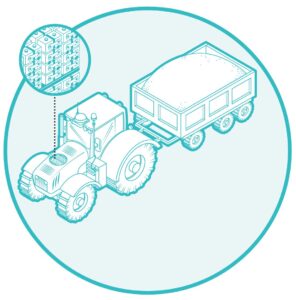Last month we ended the conversation on Facebook security settings with a discussion of the code generator. If you missed last month, then take a moment and visit www.icl.coop and click on Powered Up to get caught up. Otherwise, you may find yourself slightly lost this month.
At any rate, once you decide whether or not to use Code Generator, the next choice you will see is called “App Passwords.” App passwords allow you to designate a specific password for an app to use in order to access Facebook on your behalf. If you use this function, you will need to remember each password you designate for each application. That could get unwieldy pretty quick.
Nevertheless, if you choose to enable this feature, just click where it reads “App Passwords” and then click the link for “Generate app passwords.” At this point, you’ll be led through the process. I’m confident you can make it through the wizard. It’s very user friendly.
The next section is actually pretty useful. It’s called “Trusted Contacts. Trusted Contacts lets you designate another person (or persons) to help you get your account back in case it ever gets locked. Most often your account can get locked if it becomes compromised. Compromised accounts happen all the time, so don’t be embarrassed if it happens to you. The Trusted Contacts option is very handy for getting your account back, but keep in mind that you need to be able to select at least three people in order to make it work. So, unfortunately, you can’t just select your spouse.
To make your selections, simply click the text “Trusted Contacts” and then choose the option to begin selecting them. You should see a box appear that will let you start typing their names. Just start typing the first letters of the names you wish to choose, and you will see a list appear. Once you see the name you want, click it to choose it. Then you can repeat that process to choose more. You must have a minimum of three, but you can add up to five trusted contacts.
Once you have it set up, you can use the Trusted Contacts feature to help you get your account back. You will need to call them to let them know you need their help. They will then be given a code you can enter. You’ll need at least three separate codes, thus the minimum requirement of three trusted contacts. Once you get the codes, you can enter then into Facebook to get your account back.
Keep in mind though, you have to set this up before your account is compromised. The Trusted Contacts feature won’t help you if you’ve already lost access.
In addition to Trusted Contacts, you can also review your Trusted Browsers. Remember last month when you set up Login Approvals? By doing so, you have required Facebook to send you a code from new browsers like Internet Explorer, Firefox and Chrome when you access your Facebook account on them. Once again, simply click on the “Trusted Browsers” text, and you should see a list of the browsers you have given access to your Facebook account, as well as the dates you allowed access.
Once again, I find myself out of space for this month. In parting, let me point out the link at the bottom of the security settings screen. It reads “Deactivate your account.” Many people have asked me how to turn off their Facebook account. This is where you do that. Deactivating your account gives you the ability to temporarily turn off your account, as well as permanently deleting it.
Until next month, be safe out there!