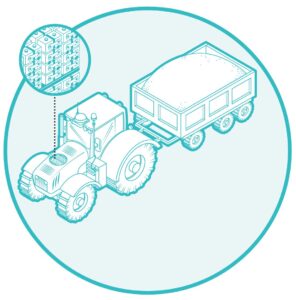According to most automobile manufacturers, you should follow these general recommendations for regularly scheduled maintenance. Every 3,000-7,000 miles the oil and oil filter should be replaced. Every 15,000-30,000 replace the air filter and the fuel filter, and inspect brake pads. Every 35,000-50,000 miles replace the spark plugs and spark plug wires.
For the most part, we abide by these general guidelines when it comes to maintaining our vehicles because they have been taught to us over the years by mechanics and vehicle manufacturers. Or, we have learned the hard way what happens when we don’t regularly maintain our vehicles. Likewise, the same is true for our computer systems. If not properly maintained, like a vehicle, your personal computer will start to suffer performance loss causing you a multitude of headaches, and potentially cost you time and money. Fortunately most computer maintenance can be done by the consumer without the need to take it in to your local PC mechanic. Let’s take a look at some things we should be doing on a regular basis to keep our computers running at an optimal level.
Cleaning up your files is something that should be done on a weekly if not daily basis. Over time, as we use our computers, we tend to build a lengthy list of unwanted or unneeded files. These are often files that we save “temporarily” to our desktop, download from the internet, or have made duplicate copies of for some reason. Deleting unneeded internet files can be done from your internet browser’s options menu and is typically labeled “delete temporary internet files.” I often find that many people have programs installed that are no longer used. It is good practice to periodically check the programs installed on your computer and remove the ones you don’t use. This can be done by selecting control panel from the start menu, and choosing Programs and Features. From here you will have the ability to see a list of installed programs and uninstall the ones you no longer need. As your hard drive starts to reach capacity, your performance decreases. By simply cleaning up files and removing old programs stored on your computer, you can prevent future problems.
Keeping your computer updated is probably one of the most important tasks you can do. Microsoft releases important updates for your computer and these often include security patches and bug fixes. These updates can prevent an attacker from compromising your computer or fix a problem that is already causing performance issues. In addition to Microsoft Windows, most applications will have an auto update feature that will prompt you to download and install updates. One thing to note here is to be sure you are familiar with the application before answering “yes” to any message asking you to download or install. By updating your applications on a monthly basis, you are off to a good start toward keeping your computer running smoothly.
Defragmenting your hard drive (HDD) is something you have probably been told about but rarely actually do. This is very important to maintaining the performance of your computer. Depending on how you use your computer, I typically recommend defragmenting your hard drive every three to six months. Over time by installing programs, copying files, deleting files, or removing programs, the files on our hard drive begin to fragment. The defragment utility can be accessed by right clicking on your local C:\ drive, selecting properties, and clicking on the tools tab. You will then have the option to select “Defragment Now.” Can you imagine trying to read a book if every page looked like a word find puzzle? When you defragment your hard drive, it’s like you are taking all the vertical words from a word find puzzle and putting them back horizontally, and then removing all the letters that don’t make up a word. Now, every word can be read easily and efficiently. One thing to note here is that a solid state drive or SSD should not be defragmented. Due to the nature of how they function, defragmenting a SSD can actually decrease its life span and has no impact on the SSD’s performance. If you are unsure if you have a SSD or HDD, you can refer to your manufacturer’s model specifications.
This is not a complete list, but it is a good start toward keeping your computer running smoothly. By regularly maintaining the files, updates, and fragmentation of the hard drive on your computer, I think you will be surprised at the difference in how consistent and efficient your computer will run.