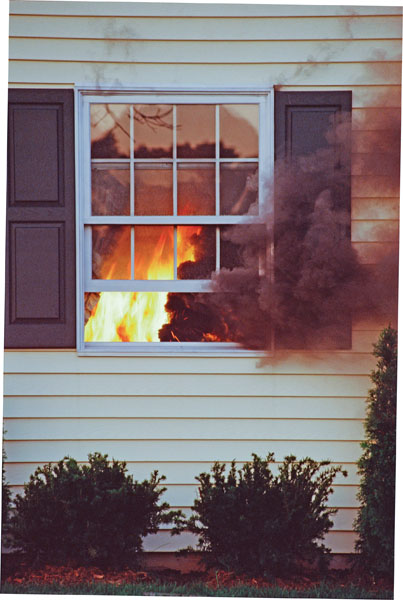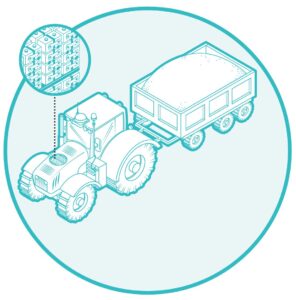Can you believe it’s November already? If you’re like me, you aren’t even close to being done shopping for gifts for the coming holiday season. I’m going to try to get started sooner this year though, and not wait until December 23rd before trying to get everything done in a last-minute panic. In that vein, let’s look at a category of possible gifts you could give this year. They’re called “streaming media boxes” and this month’s column will feature three of them: Apple TV, Roku and Chromecast.
Apple TV
Don’t be fooled by its name. This little box isn’t actually a TV in the traditional sense. It doesn’t come with a display. In fact, none of these devices do. Instead, it’s a little black box about half the size of a paperback book.
But there’s a ton of potential packed into that box. You can use it with your existing wifi connection to play online content like movies, music and TV shows.
If you have an iPad, iPhone or Mac computer, you can even show anything on those devices on your big screen TV using the Apple TV. Just make sure that your iPad is attached to the same network as this device.
One drawback to the Apple TV is its infrared remote. That means you have to have line-of-sight to the box in order to control it. So, you can’t tuck it away somewhere. You’ll need to leave it exposed.
Still, it’s a great little box for the $99 investment. You can buy them at quite a few major electronics retailers or direct from Apple on their website at www.apple.com/appletv.
Roku
Roku works in much the same way as the Apple TV, except it’s not meant for Apple devices. So, you won’t be using this device to connect your iPad. In fact, you won’t need to use a computer with it at all. You just connect it to your broadband connection and then plug it into your television.
From there, you can setup the Roku to access your Netflix subscription, or other potential subscription-based services. The advertising for Roku claims it has “hundreds of free channels to enjoy right out of the box.” But, don’t count on it.
For the most part, if you’re going to use a Roku, you’re going to want a subscription to some content provider. If you shop online, you might have an Amazon Prime account. Did you know Prime comes with tons of movies and TV shows?
You can setup your Roku device to watch those movies without even needing a computer. Unlike the Apple TV, Roku has several options to purchase. If you’re like me and want a remote, then you’ll want to at least get the Roku 2. It’s priced at $79.99. You can purchase it online at www.roku.com.
Chromecast
I have to give a little disclaimer on Chromecast. I haven’t actually tried one yet. I do have one on order though! It’s hard to resist because of all three, it appears to be the most universal.
This device connects in the same way the others do. Connect it to your TV, then attach it to your wireless network. The difference is that it’s device agnostic. So, it doesn’t matter if you’re on a Windows laptop or an iPad.
Of course, there is always a drawback. From the material on Google’s site, it appears that you will have to install Google Chrome (their browser) in order to make it work.
In addition, it doesn’t appear to mirror everything on your screen. So, you may not be able to show everything you want, but certainly any online content will work.
And, then there’s the price: $35. You can buy it online at www.google.com/chromecast. For that price, it’s worth it just to be able to play around with it and see what other uses you can come up with for it. Either that, or give it as a present like we talked about earlier. After all, we are supposed to be trying to get a jump on shopping this year.